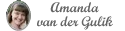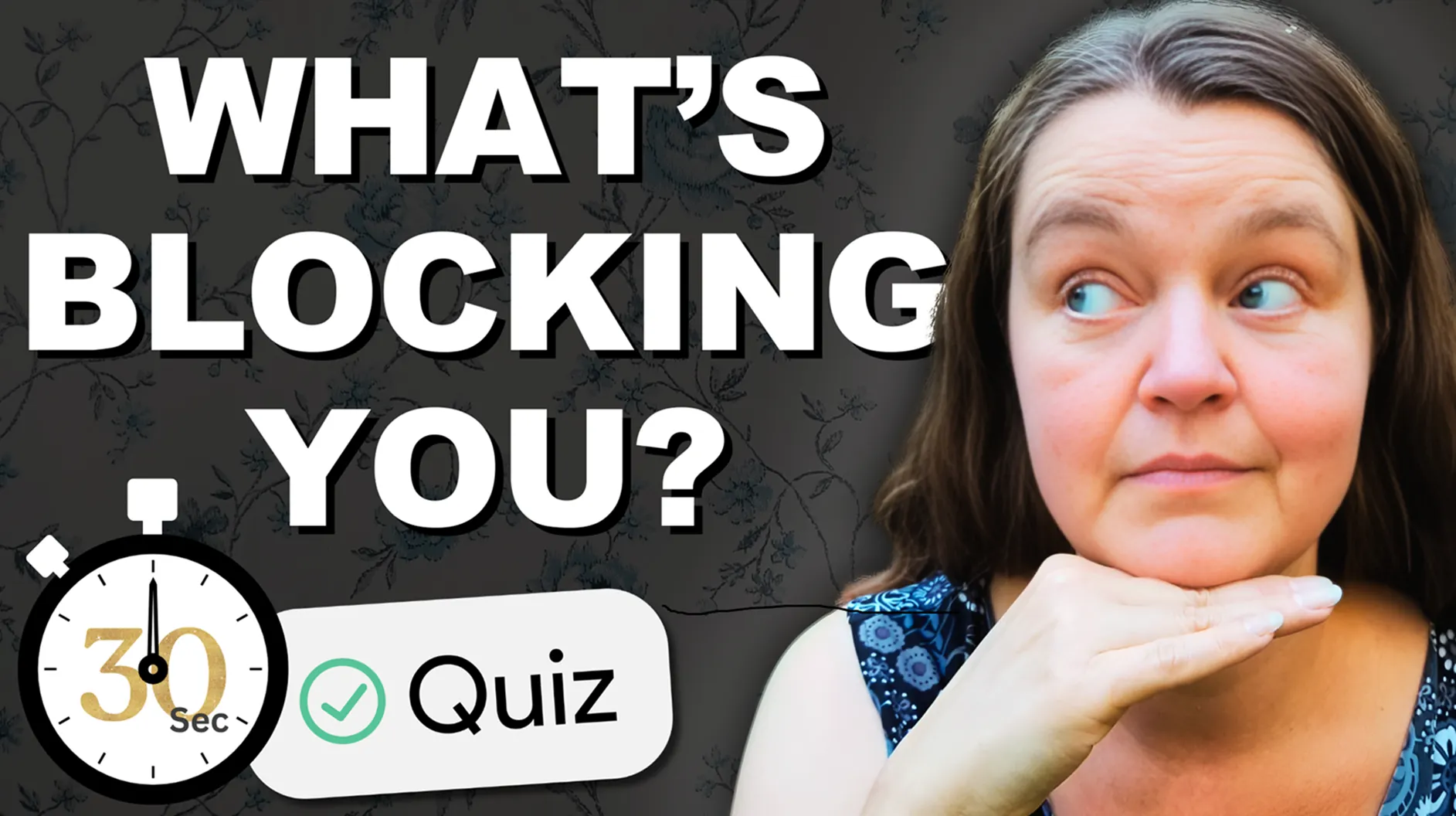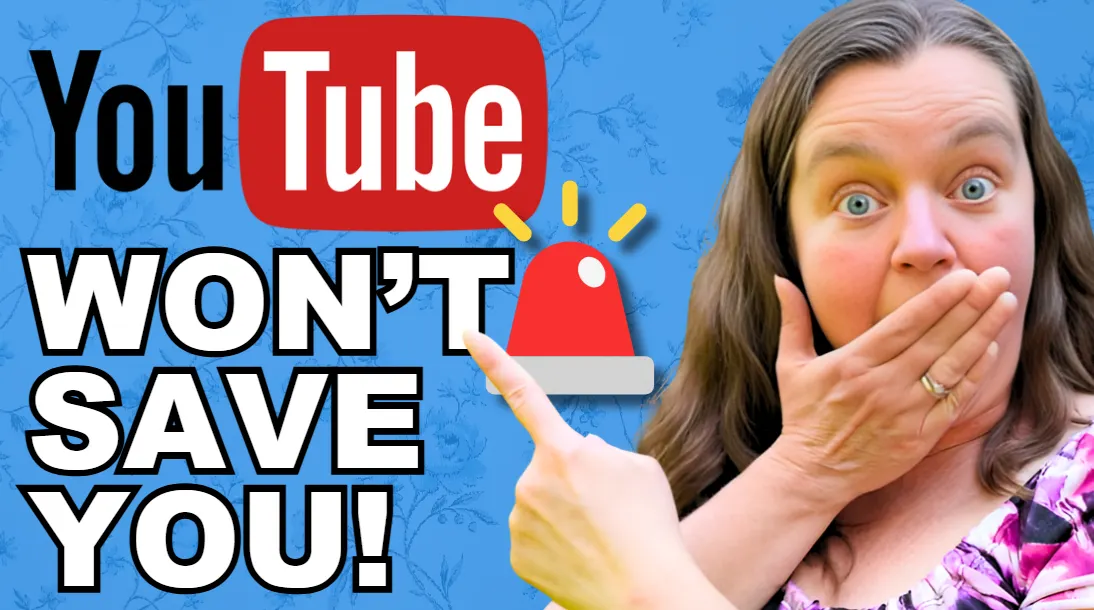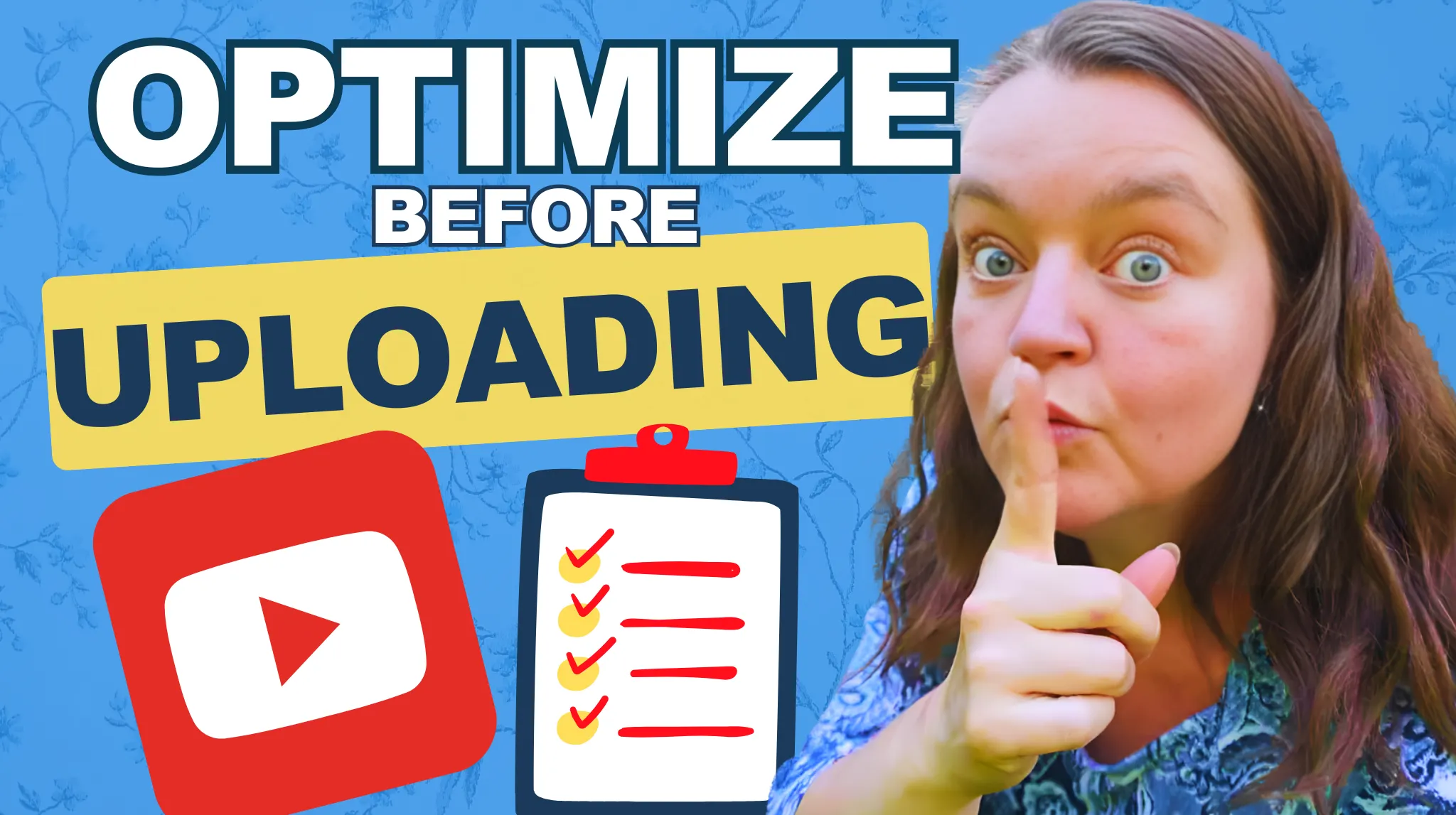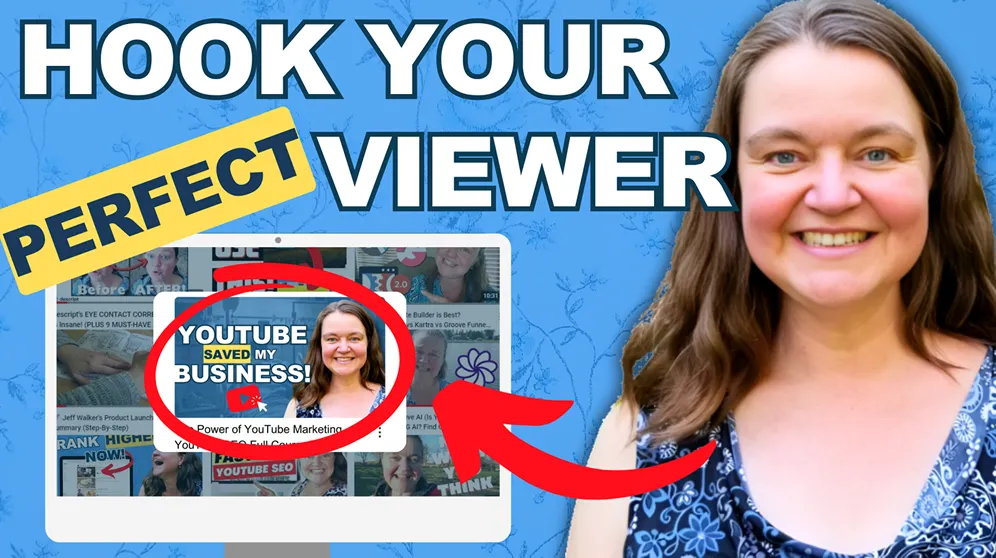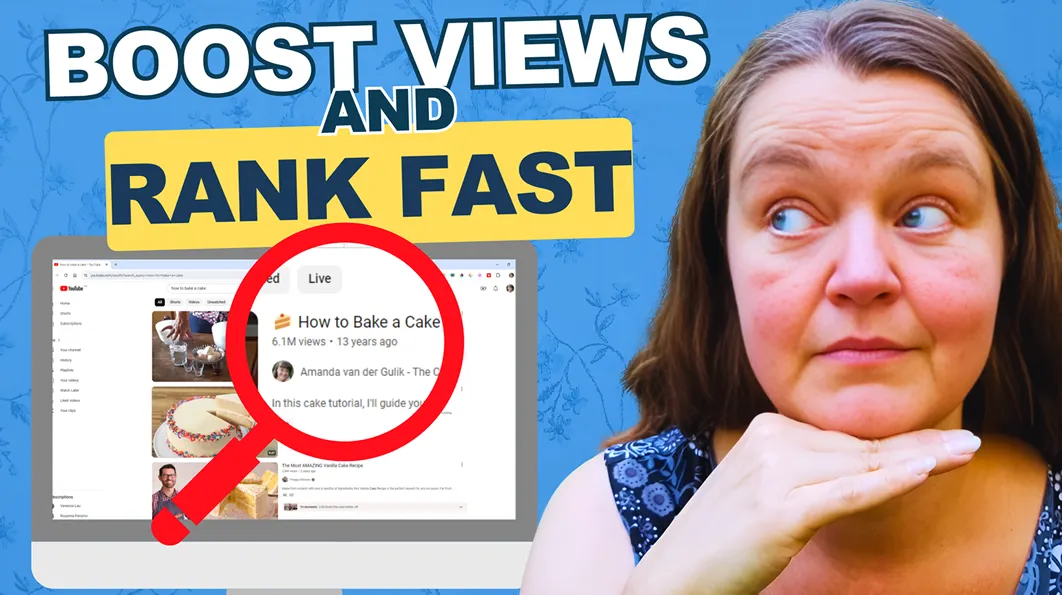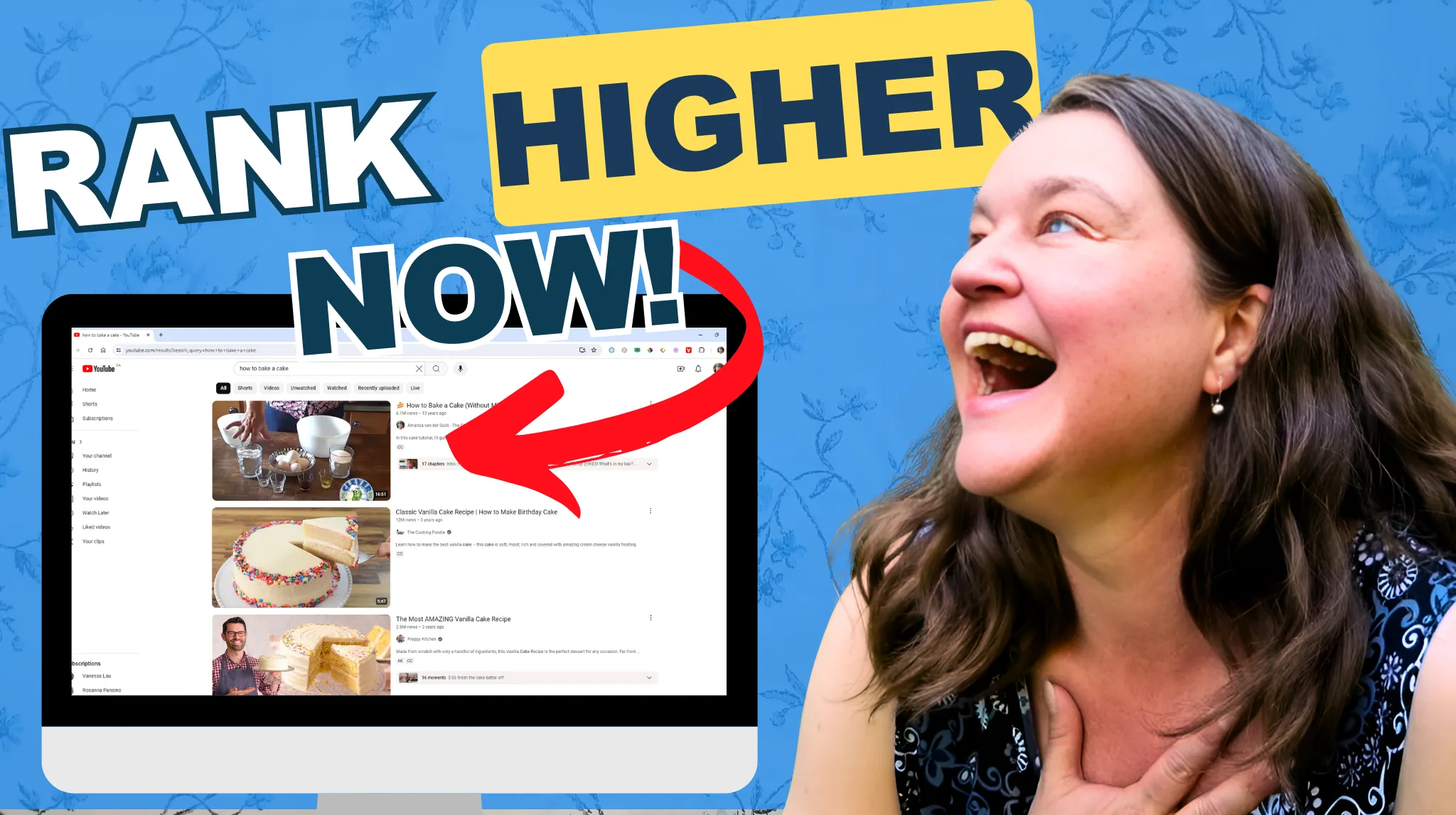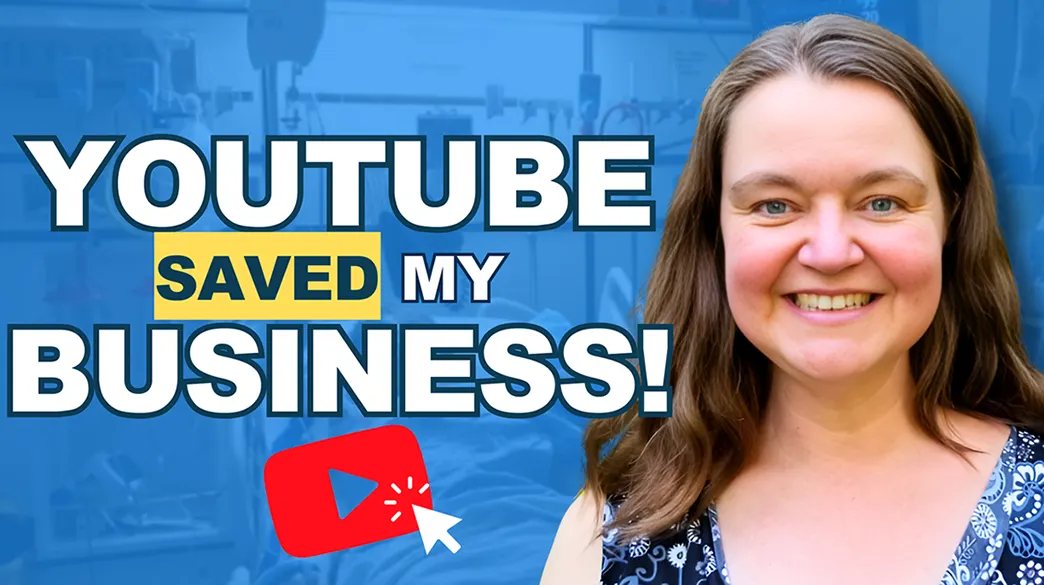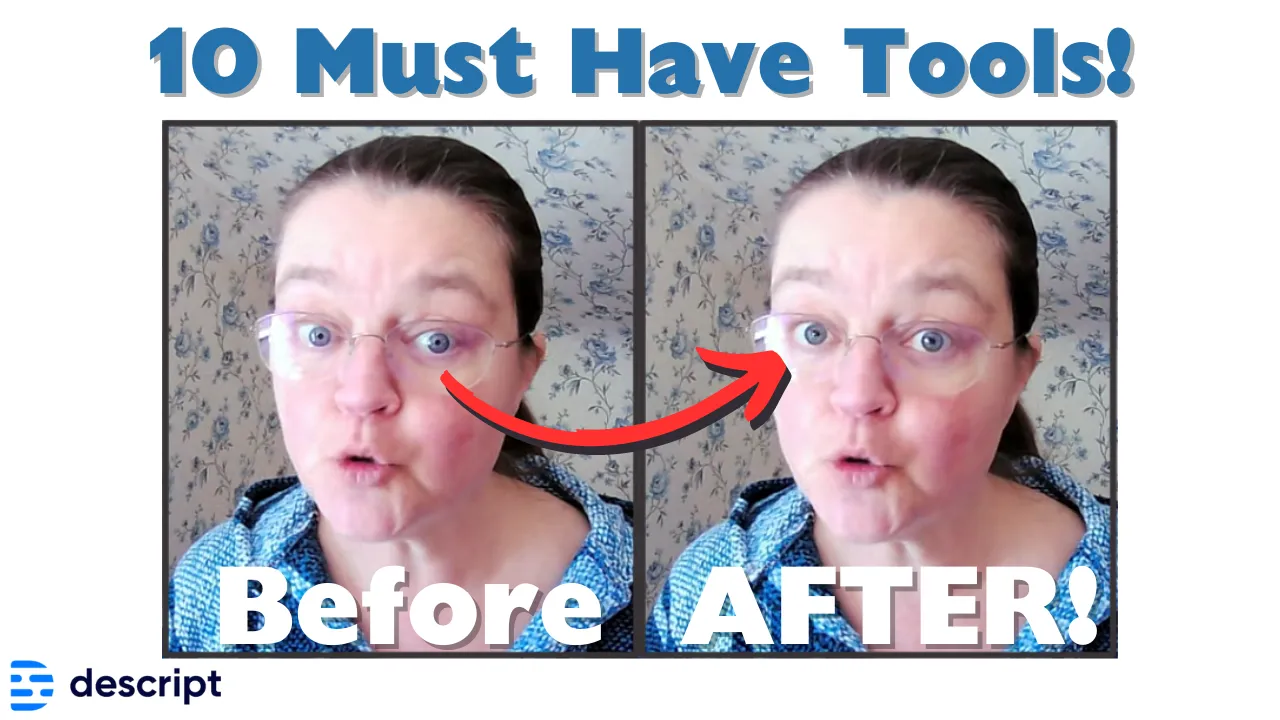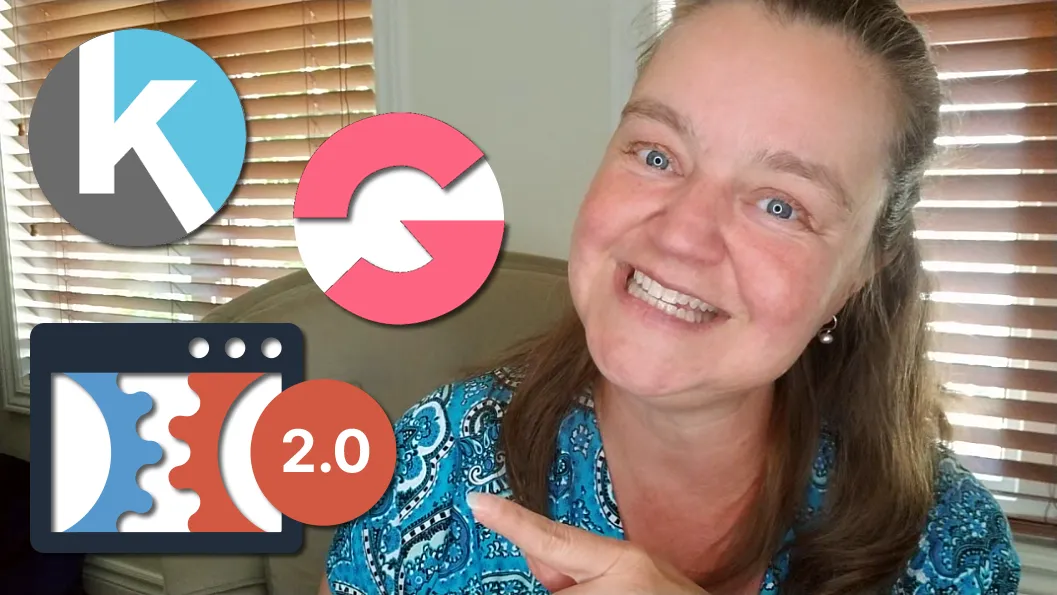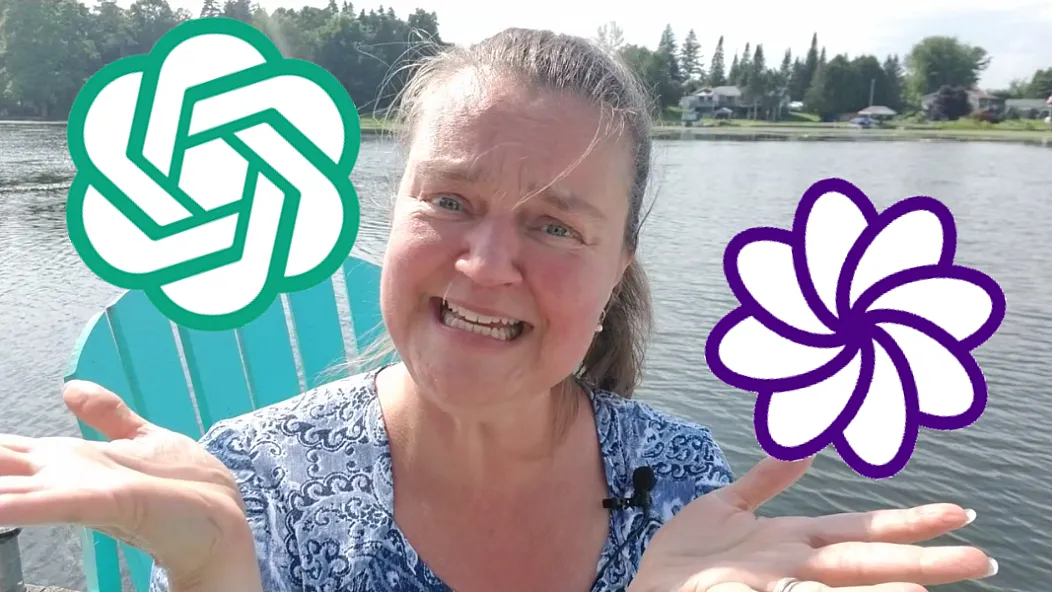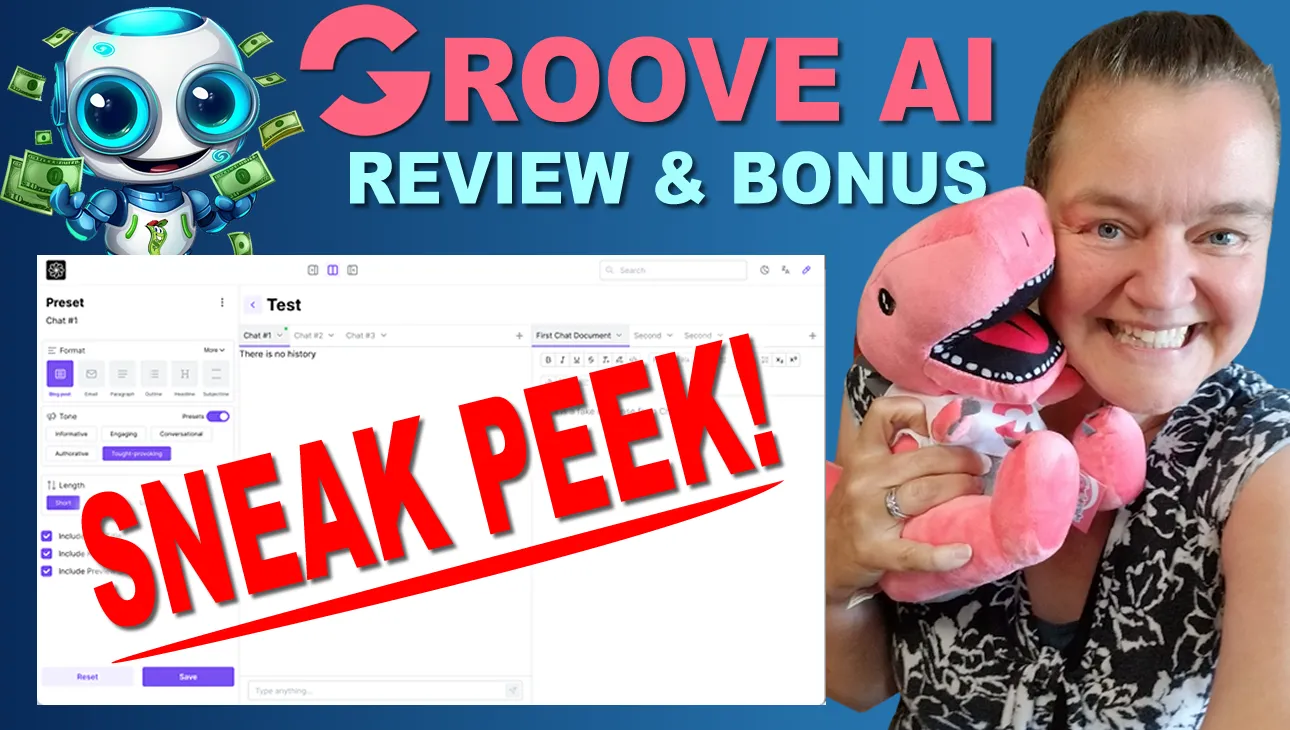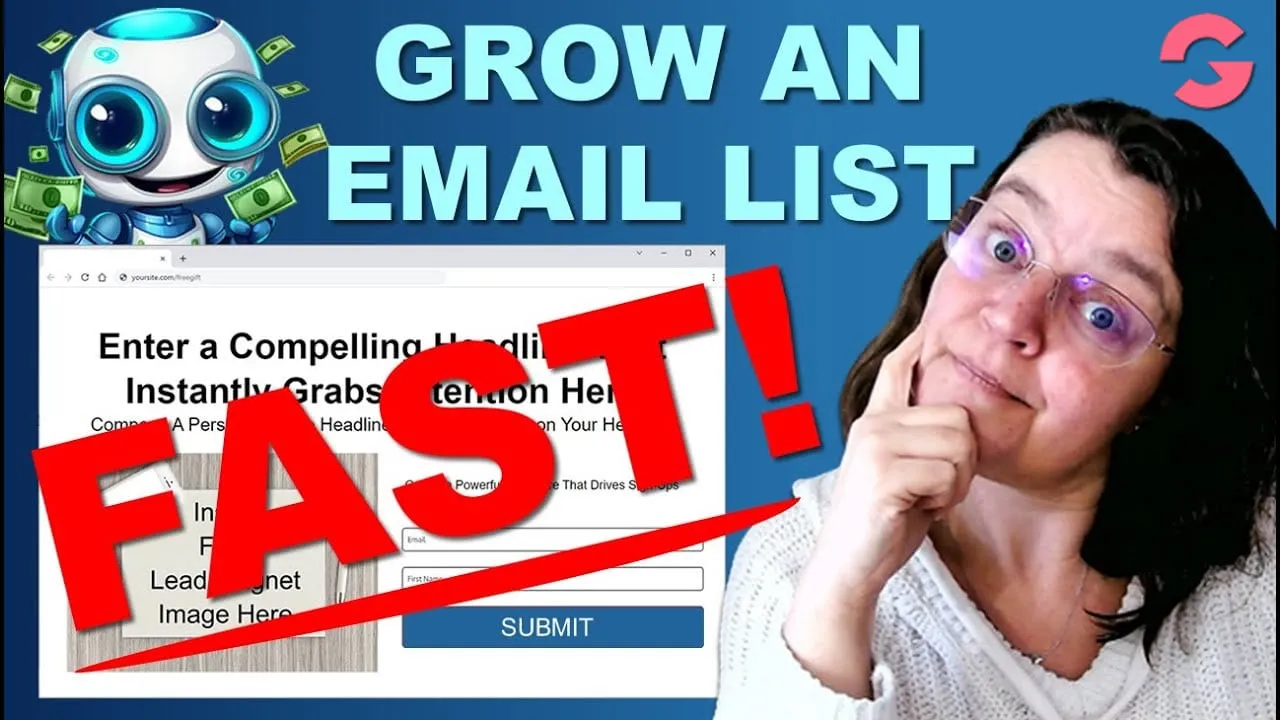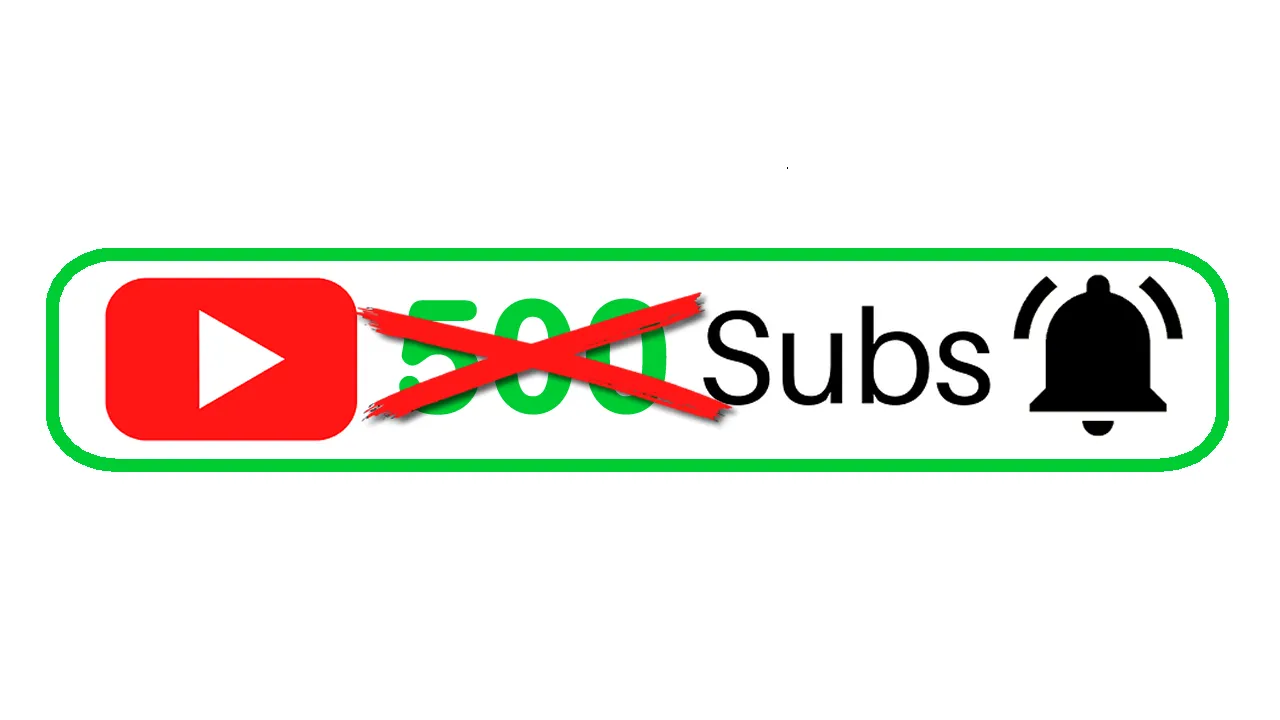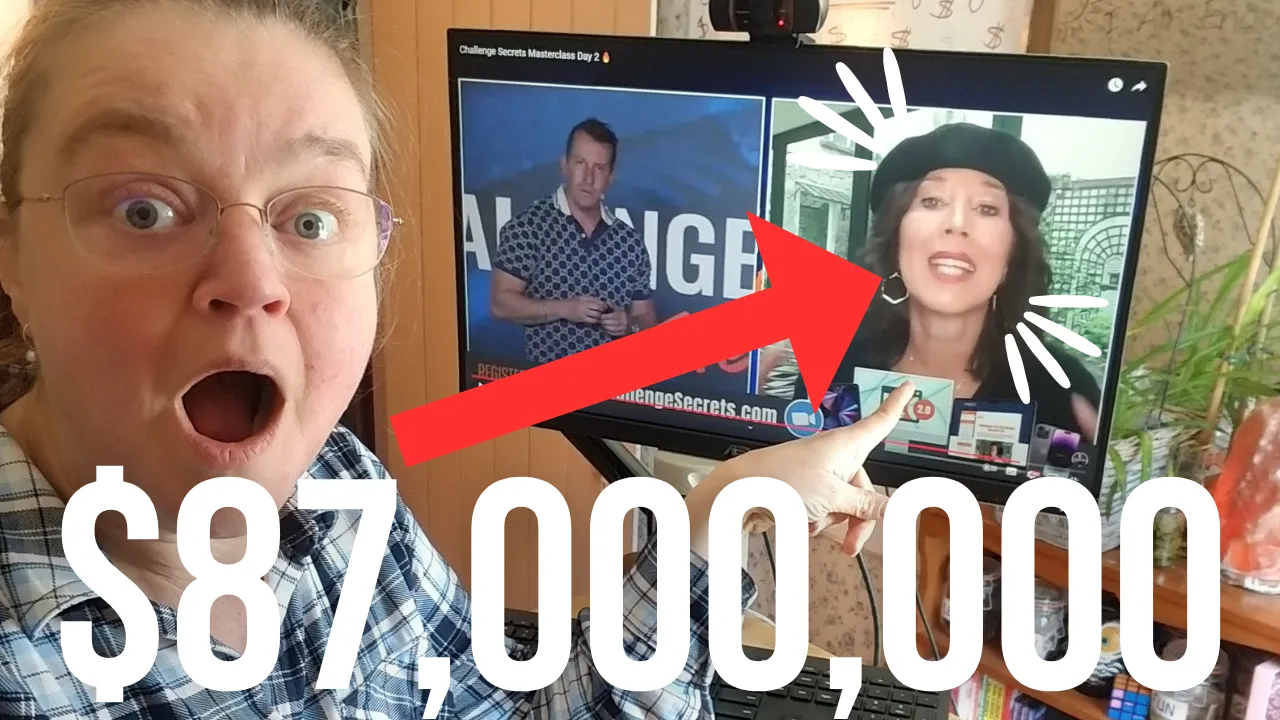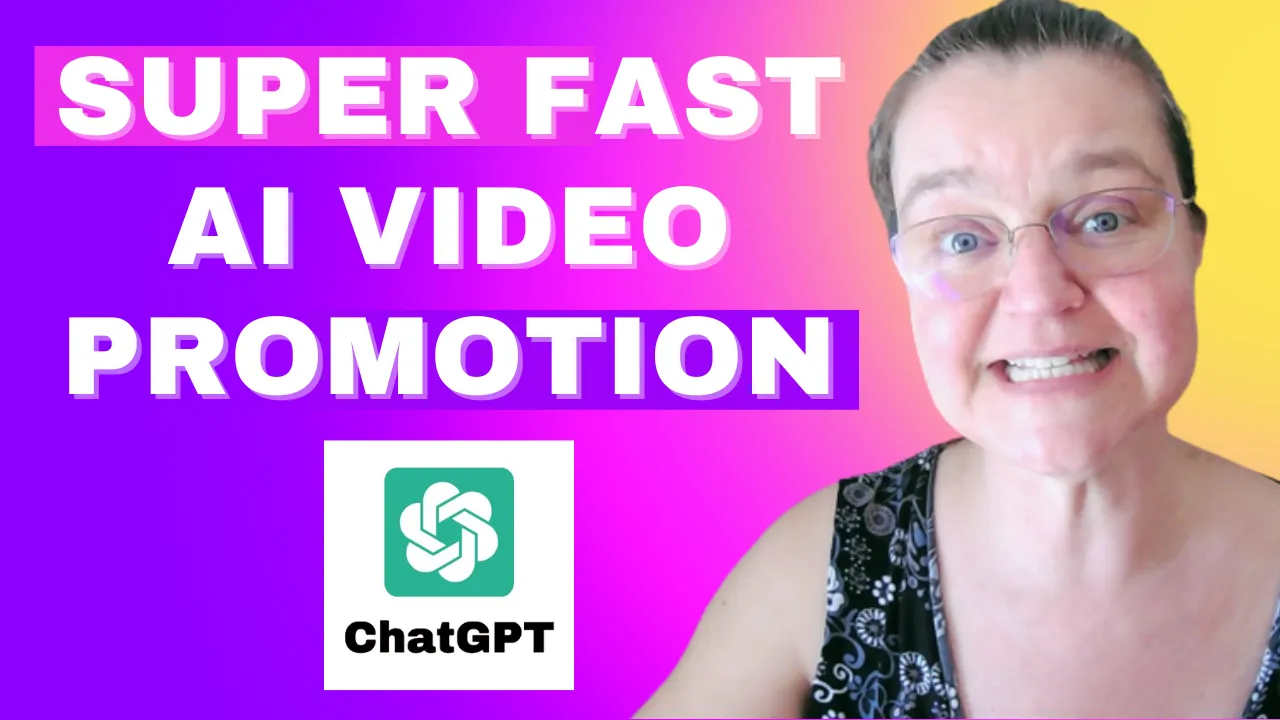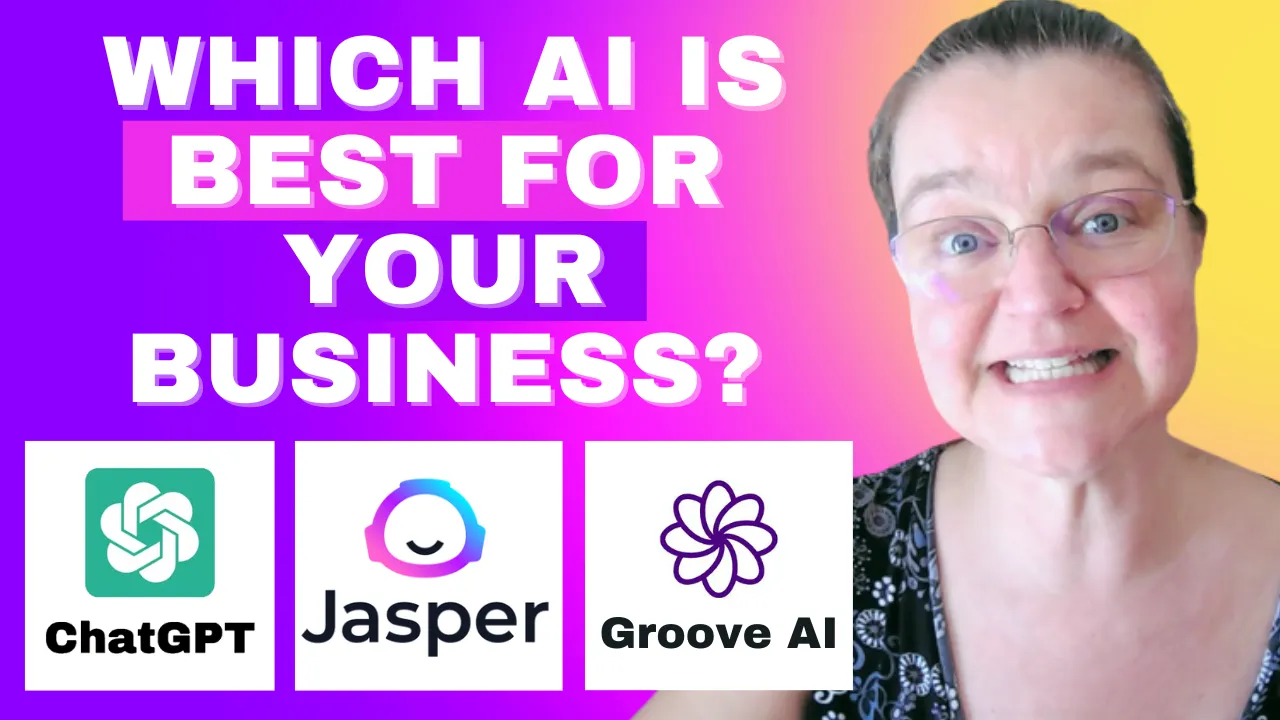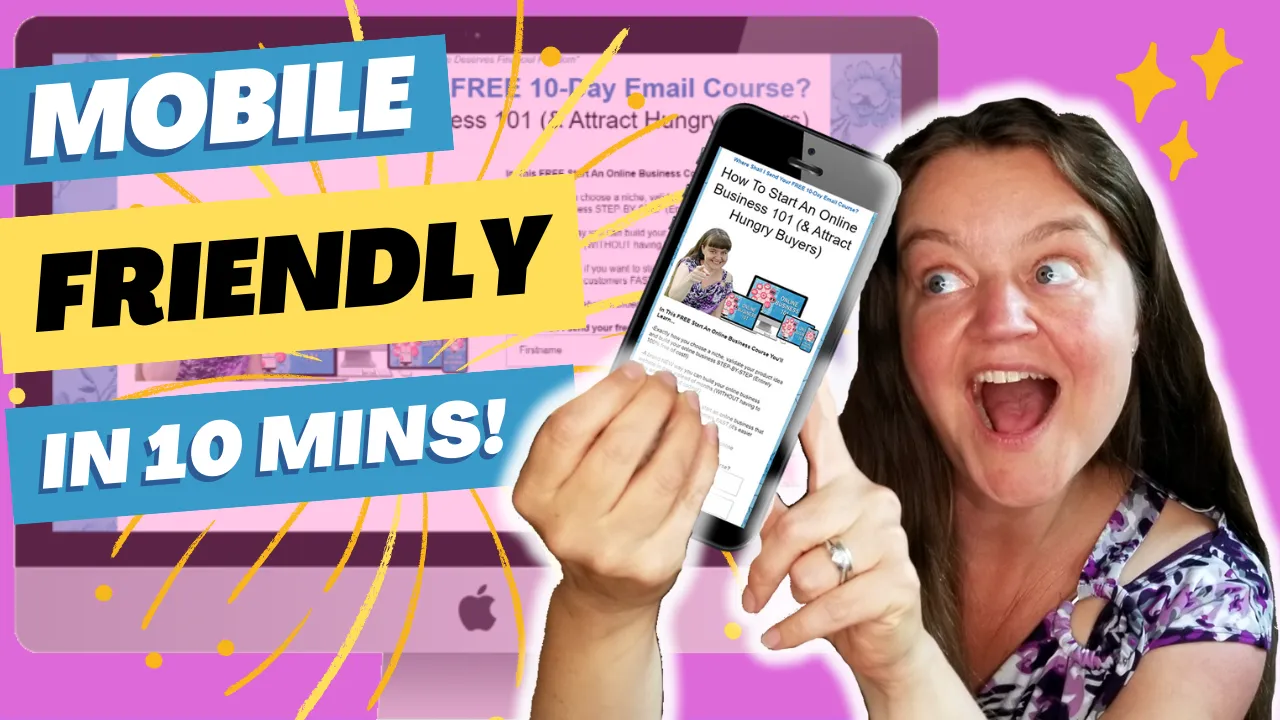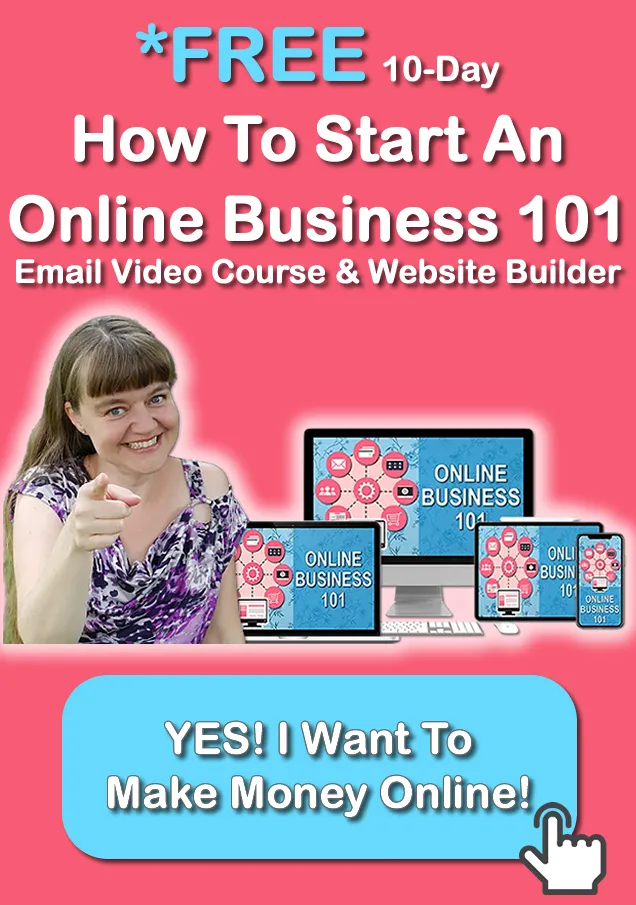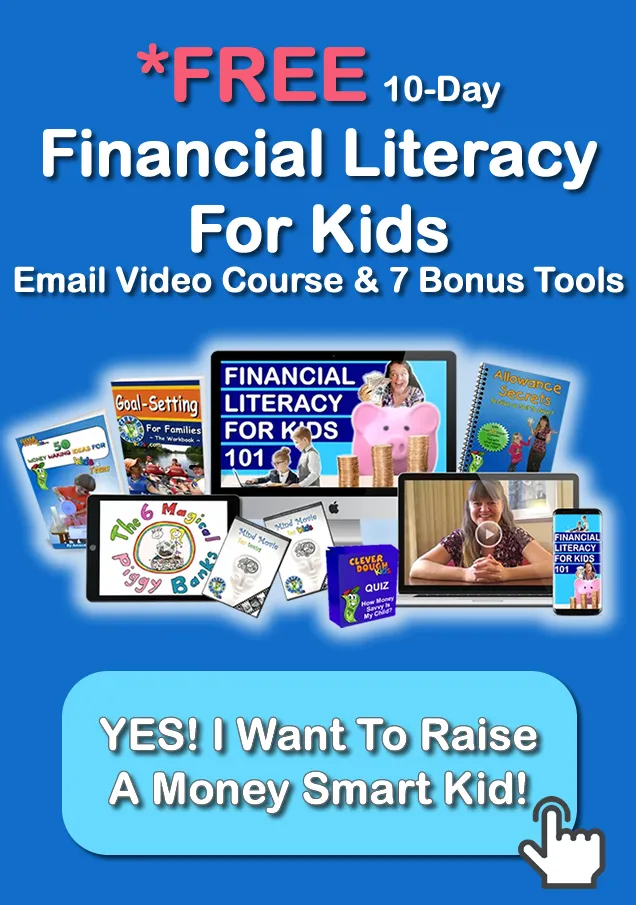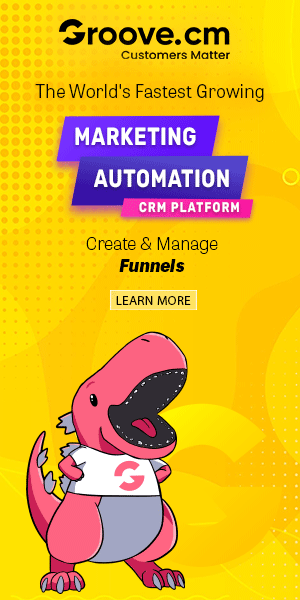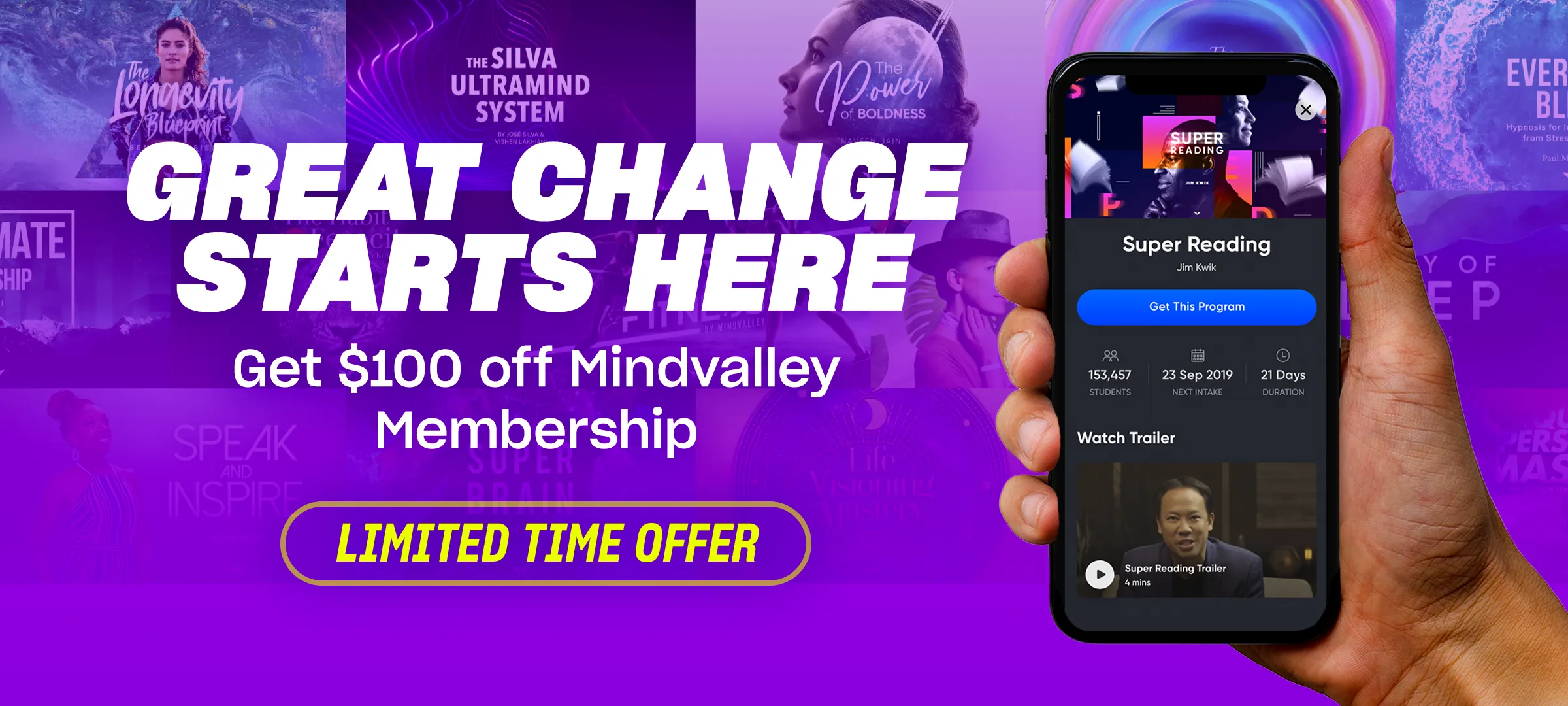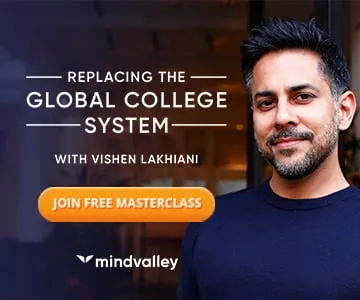How to Edit YouTube Videos to BOOST RANKINGS & ENGAGEMENT (Step-by-Step Guide)
Are you struggling with editing your YouTube videos in a way that increases engagement, watch time, and rankings? Do you feel overwhelmed by all the available editing tools and unsure of where to start? 😵💫
No worries—I’ve got you covered! In this step-by-step guide, I’ll walk you through practical, easy-to-implement editing strategies that will improve your video engagement, rank your videos higher on YouTube and Google, and save you time in the editing process!
📌 Watch the full tutorial below:
🎯 What You’ll Learn:
✅ How to edit faster using simple shortcuts and templates.
✅ The best free and paid editing tools for YouTube videos.
✅ How to cut out mistakes and filler words automatically.
✅ How to use B-roll, text overlays, and animations to keep viewers engaged.
✅ How to increase watch time by structuring your videos effectively.
🔥 Plus: I’ll show you my top video editing tricks using Camtasia, Canva, and Descript—so you can choose the best tool for your workflow!
1️⃣ Editing Tricks to Save Time & Boost Quality
Editing doesn’t have to take hours if you use the right techniques. Here’s how you can speed up your editing workflow while improving quality:
✔️ Use the Pause Trick – When recording, pause between sentences so you can easily cut mistakes later.
✔️ Remove Filler Words Automatically – Tools like Descript let you delete “ums” and “ahs” with one click!
✔️ Use Editing Shortcuts – Learn hotkeys in your editing software to cut, split, and move clips faster.
✔️ Create Templates – Save your favorite transitions, fonts, and overlays as templates to reuse in future videos.
2️⃣ Choosing the Best Editing Software for You
Not sure which editing software to use? Here’s a breakdown of the top 3 I recommend:
🎥 Camtasia – Great for screen recording, tutorial videos, and cutting out mistakes fast.
🎥 Canva – Best for quick social media videos, simple edits, and text overlays.
🎥 Descript – Perfect for removing filler words, auto-transcriptions, easy captioning, and a great library of B-roll to choose from.
Which one should you use?
- If you need a full-featured editor: Camtasia ✅
- If you want quick, beginner-friendly editing: Canva ✅
- If you want AI-powered speech-to-text tools & great B-roll: Descript ✅
3️⃣ How to Use B-Roll & Text to Boost Engagement
Viewers love engaging videos, and one of the best ways to keep them watching longer is by adding B-roll footage, text overlays, and animations.
📌 B-Roll Footage – Use extra video clips to illustrate key points (e.g., a clip of a laptop when talking about editing software).
📌 Text Overlays – Add key phrases on the screen to emphasize important points (YouTube’s AI also reads these for SEO!).
📌 Zoom Effects – Use punch-ins and zoom-outs to add emphasis and keep the viewer visually engaged.
📌 Transitions – Keep it simple! A smooth fade or cut is better than flashy, distracting effects.
🔥 Pro Tip: Use AI-generated B-roll clips (Descript has this feature!) to save time and boost SEO with visual relevance.
4️⃣ Optimizing Audio for a Professional Sound
👂 Bad audio = lost viewers! Make sure your audio is clear and professional by following these quick tips:
🎤 Use an External Microphone – Even a budget lavalier mic ($15-$30) improves quality 10x.
🎤 Remove Background Noise – Use Descript or Camtasia’s noise reduction features.
🎤 Balance Audio Levels – Keep your voice louder than background music, but music should still be present enough to set the mood.
🎤 Don’t Overuse Music – Background music should enhance, not distract.
5️⃣ The Last 20 Seconds of Your Video = GOLD for Growth!
YouTube lets you add clickable elements in the last 20 seconds of your video—this is prime real estate for:
✔️ Promoting your next video (Keep viewers on your channel!).
✔️ Encouraging likes, comments, and subscribes.
✔️ Adding a call-to-action (ex: Sign up for my full training series below!).
🎯 Optimize your end screen by:
✅ Keeping your face visible for engagement.
✅ Using motion graphics or arrows to highlight clickable buttons.
✅ Making sure your CTA is clear and easy to follow.
🚀 Next Steps: Get the Full YouTube SEO Series for Free!
Now that you know how to edit your YouTube videos like a pro, it’s time to publish and optimize them for SEO.
📌 Want a full step-by-step guide on getting your YouTube videos ranked? 🎯 Sign up for my free YouTube SEO full course here:
👉 https://cleverdough.com/evergreenleads
What editing trick are you excited to try first? Let me know in the comments! 🎬💡